Introduction:-
Microsoft Excel templates are a powerful part of excels and you have many templates that can
save a lot of time. A template is a predesignated spreadsheet you can use to
create new spreadsheets with the same formatting and predefined formulas.
Templates are especially valuable for frequently used document types such as
excel calendars, budget planners, invoices, inventories and dashboards.
➨Click the Microsoft Office Button.
➨ Select New.
➨Click the Installed Templates New Workbook dialog
box.
➨Accurate billing statement.
➨Click the create button.
➨A billing statement template will open on your computer as well.
You can modify it to create a workbook of your choice.
➨click Save As. or Shortcut key F12 .
➨Click the Save as type list arrow and click Excel
Template.
➨The location defaults to the folder for My
Templates.
➨Type a file
name. Click Save  |
| Templates using |
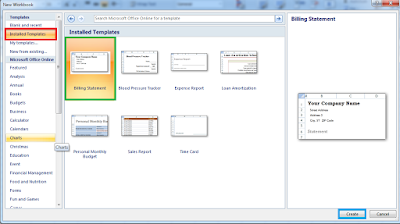 |
| Templates using |
 |
| Templates using |
 |
Templates save
Conclusion:-
Hello friends how did you like today's post Today I told you about Templates using in Microsoft Excel 2007 hope you understand and like it If you like Templates using in Microsoft Excel 2007 please comment and share and stay with us Thank you
ভূমিকা: -
মাইক্রোসফ্ট এক্সেল টেম্পলেটগুলি এক্সেলগুলির একটি শক্তিশালী অংশ এবং আপনার অনেকগুলি টেম্পলেট রয়েছে যা অনেক সময় সাশ্রয় করতে পারে। একটি টেম্পলেট হ'ল একটি পূর্বনির্ধারিত স্প্রেডশিট যা আপনি একই বিন্যাস এবং পূর্বনির্ধারিত সূত্র সহ নতুন স্প্রেডশিট তৈরি করতে ব্যবহার করতে পারেন। টেমপ্লেটগুলি অ্যাক্সেল ক্যালেন্ডার, বাজেট পরিকল্পনাকারী, চালান, ইনভেন্টরি এবং ড্যাশবোর্ডের মতো ঘন ঘন ব্যবহৃত ডকুমেন্ট ধরণের জন্য বিশেষভাবে মূল্যবান।
➧ মাইক্রোসফ্ট অফিস বাটন ক্লিক করুন।
➧নতুন নির্বাচন করুন।
➧ ইনস্টলড টেম্পলেটগুলি নতুন ওয়ার্কবুক ডায়ালগ বক্সে ক্লিক করুন।
➧ সঠিক বিলিং স্টেটমেন্ট।
➧তৈরি বোতামটি ক্লিক করুন।
➧আপনার কম্পিউটারেও একটি বিলিং স্টেটমেন্ট টেম্পলেট খুলবে। আপনি আপনার পছন্দসই একটি ওয়ার্কবুক তৈরি করতে এটি পরিবর্তন করতে পারেন।
➧ক্লিক করুন হিসাবে সংরক্ষণ করুন। বা শর্টকাট কী এফ 12।
➧ টাইপ তালিকার তীর হিসাবে সেভ ক্লিক করুন এবং এক্সেল টেম্পলেট ক্লিক করুন।
➧আমার টেমপ্লেটগুলির জন্য ফোল্ডারে অবস্থানটি ডিফল্ট হয়।
➧একটি ফাইলের নাম টাইপ করুন। সংরক্ষণ ক্লিক করুন।
 |
| Templates using |
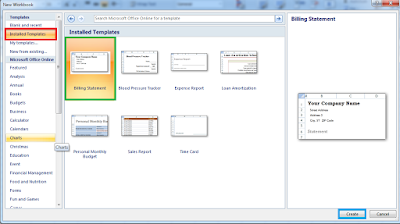 |
| Templates using |
 |
| Templates using |
 |
| Templates save |
উপসংহার: -
হ্যালো বন্ধুরা আপনার আজকের পোস্টটি কেমন লেগেছে আজ আমি আপনাকে মাইক্রোসফ্ট এক্সেল 2007 ব্যবহার করে টেমপ্লেটগুলি সম্পর্কে বলেছিলাম আশা করি আপনি এটি বুঝতে এবং পছন্দ করেছেন আশা করি আপনি যদি মাইক্রোসফ্ট এক্সেল 2007 ব্যবহার করে টেম্পলেটগুলি পছন্দ করেন তবে মন্তব্য করুন এবং শেয়ার করুন এবং আমাদের সাথে থাকুন ধন্যবাদ
https://nelsonmstips.weebly.com/blog/how-licensed-microsoft-office-enhances-your-business-operations
ReplyDelete